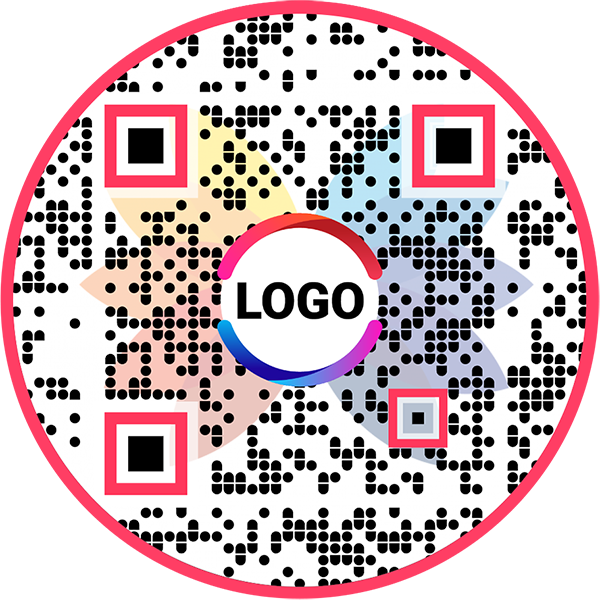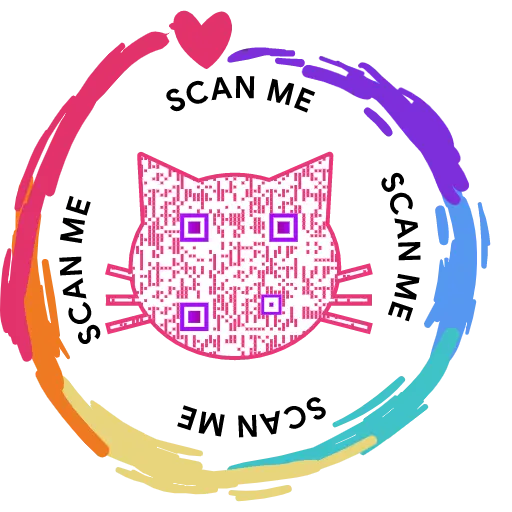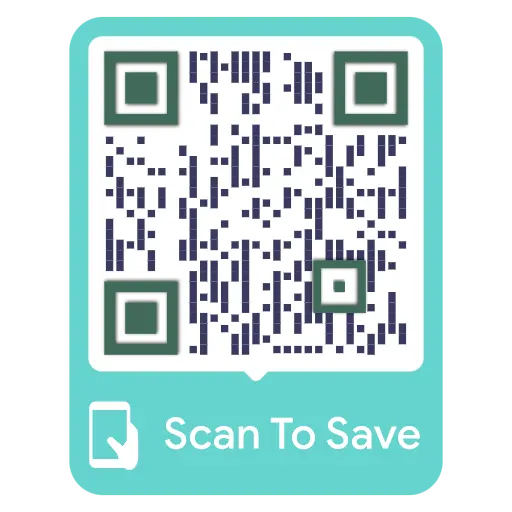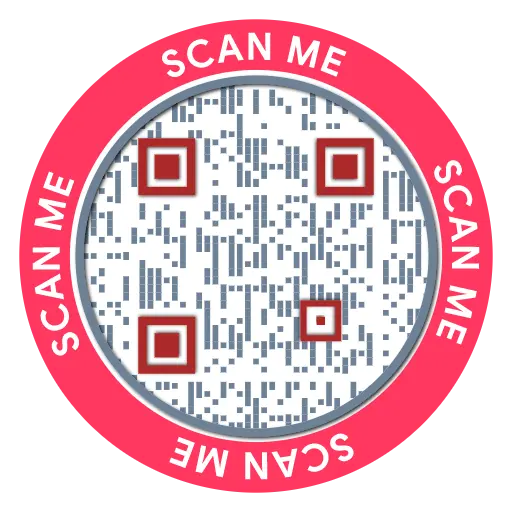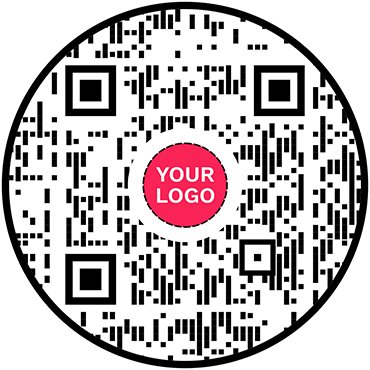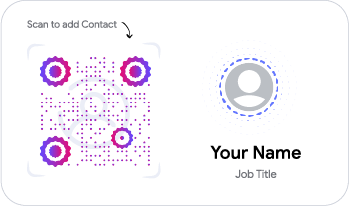Form QR Code
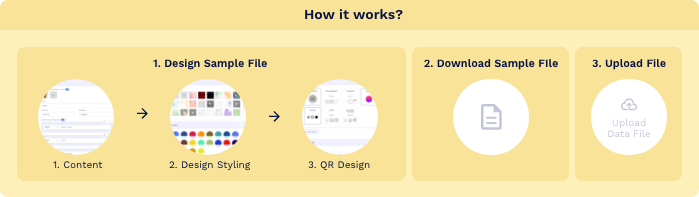
- 1. Column A: QR Code Name/Filename
- 1. Column B: Website URL
Trusted By World's Top Brands
You are in good hands!

Create and Manage Forms using Powerful Online Form Builder
An online form builder like QRCodeChimp makes creating and managing forms with QR codes effortless, offering a wide range of features tailored to your needs.
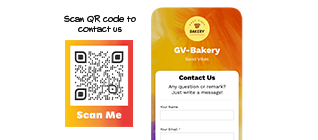
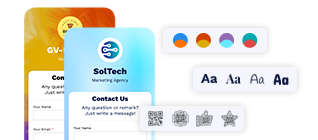
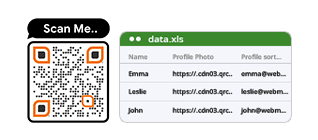
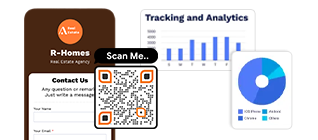
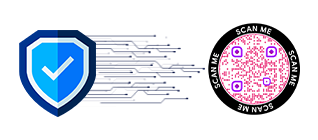
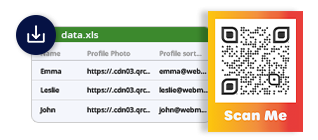
What is an Online Form Builder with QR Code Integration?
An online form builder is a tool that enables you to create digital forms such as surveys, feedback forms, warranty registrations, or event signups. When linked to a QR code, the form opens instantly upon scanning, allowing users to complete it on the go using their mobile devices. This technology eliminates manual data entry and streamlines the process of collecting first-party data. It is ideal for marketers, product managers, and business owners seeking efficient data collection solutions. The combination of an online form builder and QR codes enhances user experience, increases response rates, and ensures smooth data management.
How Does an Online Form Builder Work with QR Codes?
An online form builder integrated with QR codes streamlines first-party data collection with a user-friendly approach:
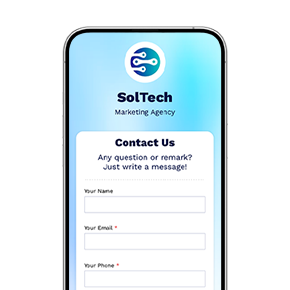
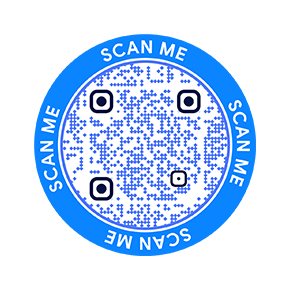
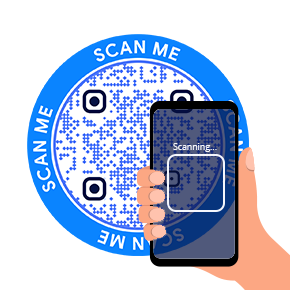
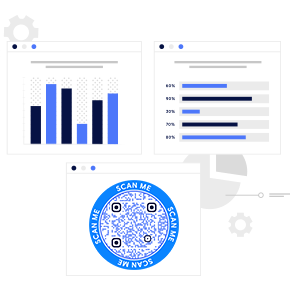
Why Use an Online Form Builder with QR Codes?
Using an online form builder combined with QR codes revolutionizes data collection and management by offering a quick, efficient, and user-friendly method to gather information such as feedback, surveys, and registrations. Users can instantly access and complete forms on their mobile devices just by scanning a QR code, increasing participation rates and convenience. This process saves time, reduces manual errors, and provides real-time insights through analytics. It’s perfect for marketing professionals, product managers, business owners, and more, making engagement and data accuracy easier than ever.
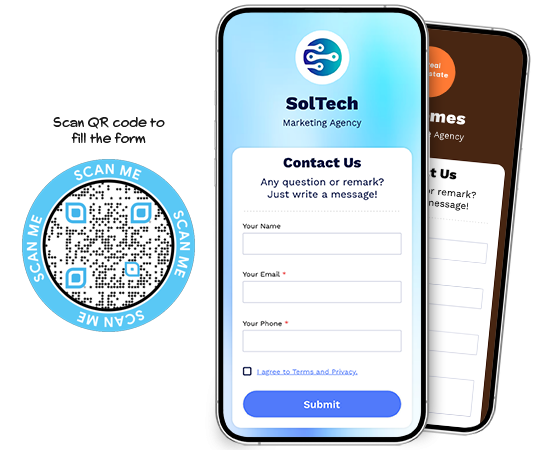
How to create a form QR code?
Step 1. Customize your page code (Optional)
Personalize the form URL generated by the online form builder.
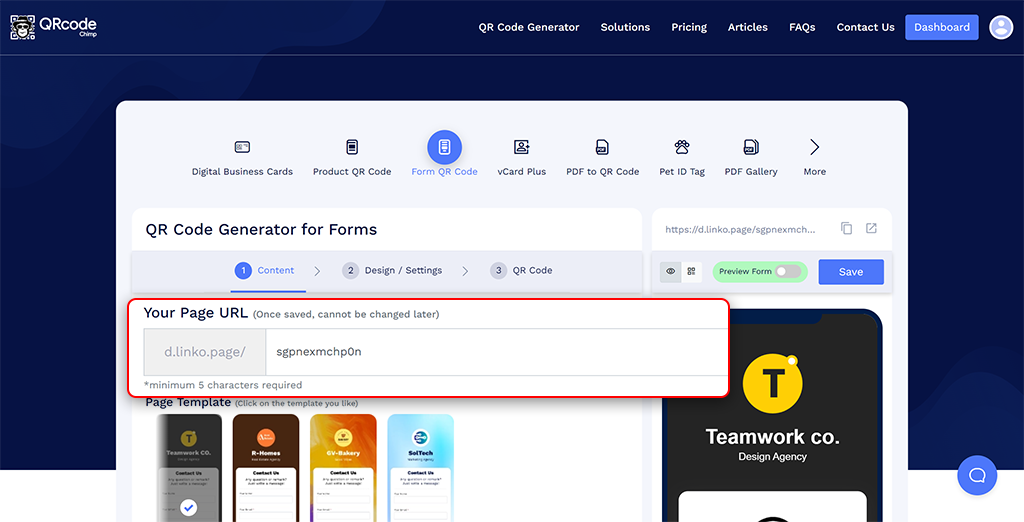
Step 2. Choose a page template
Select a template that fits your theme.
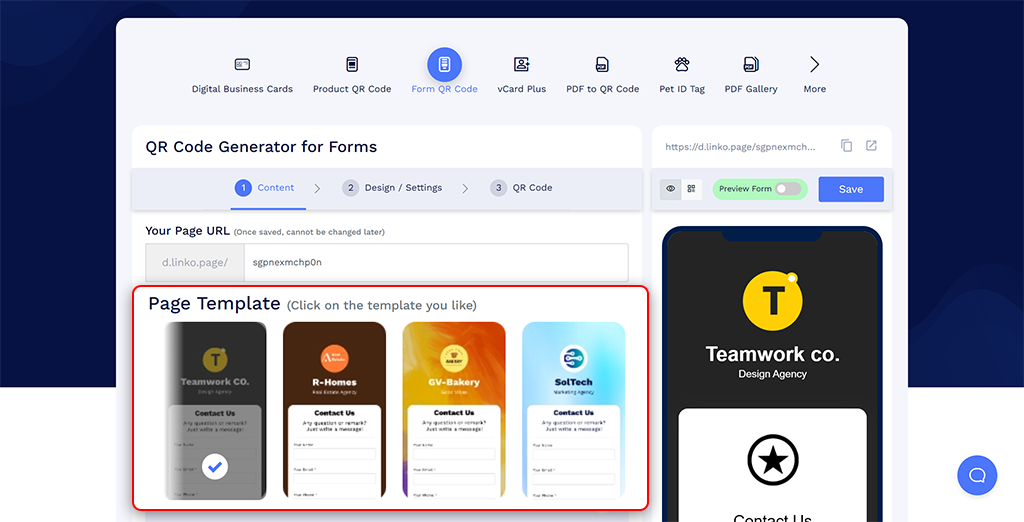
Step 3. Add profile information
Include profile photos, names, text, and more. Enable or disable components and add icons as needed.
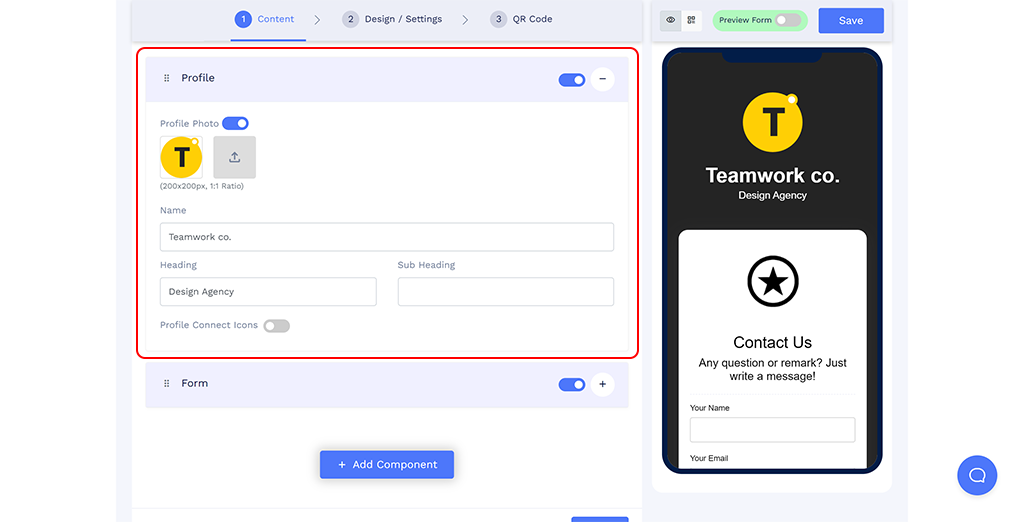
Step 4. Add form information
Name your form, create a new form or use templates. Include header images, titles, descriptions, and labels/questions in various formats like One-Line, Email, Phone, Multi-Choice, Checkbox, Date, Time, Multi-Line, Dropdown, Multi-Select, and Rating.
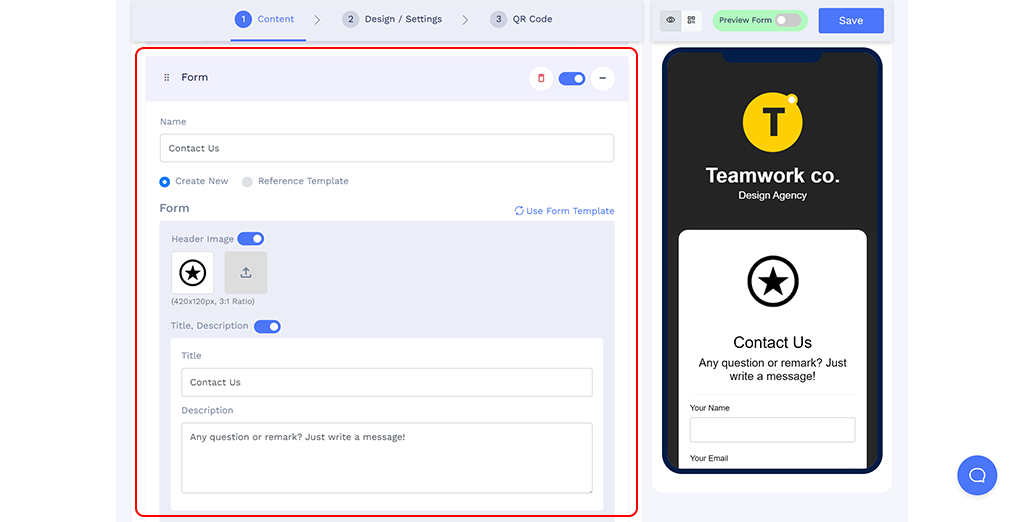
Step 5. Add more components (Optional)
Enhance your form page with elements like Heading + Text, Links, Social Links, Buttons, Videos, Images, PDF galleries, Business Hours, Testimonials, Products, and more.
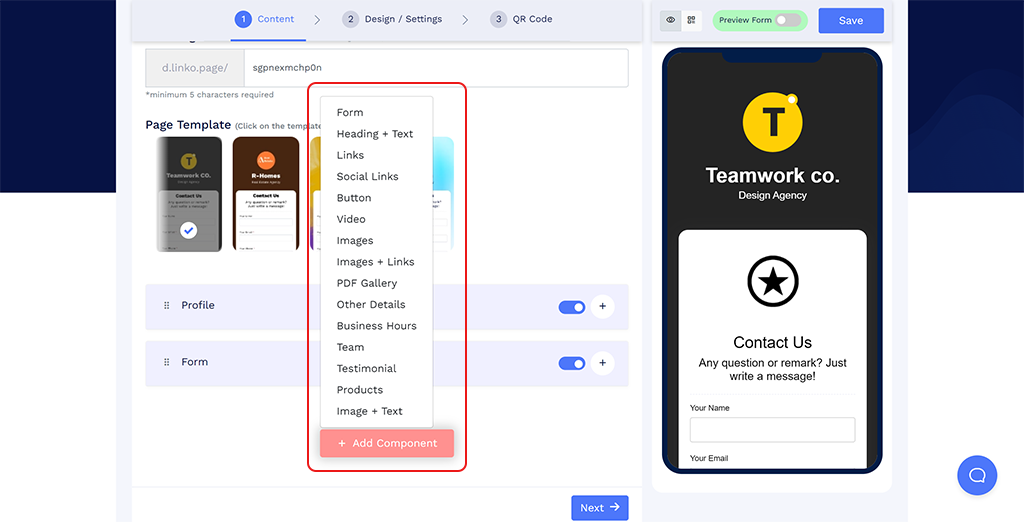
Step 6. Customize page design
Modify background, colors, fonts, and page loader to align with your brand identity.

Step 7. Customize the QR code design
Use customizable QR shapes, colors, logos, and other options to make your QR code visually appealing. (Don’t forget to save changes.)
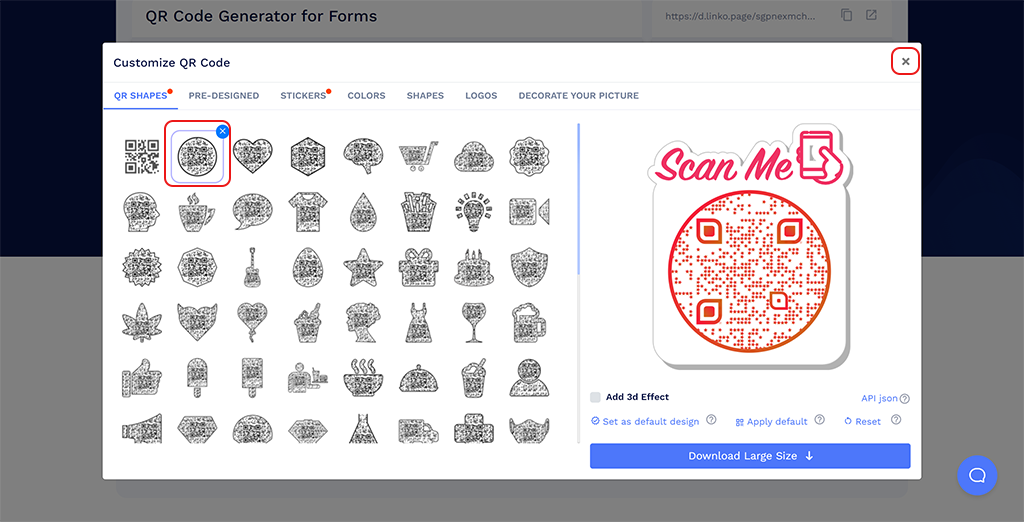
Step 8. Save your QR code
Save your QR code with a name, adjust the URL if needed, choose a folder, and save. Test the QR code’s scannability on multiple devices before printing to ensure it functions properly.
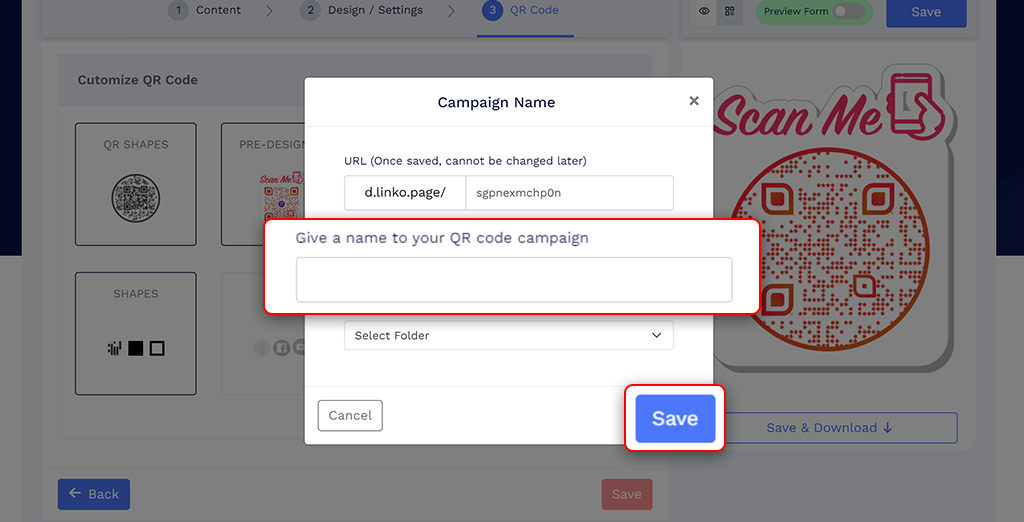
How to Share Forms Created with QRCodeChimp
Sharing forms with QR codes can maximize your first-party data collection. Here’s how to do it effectively:
Sharing form QR codes via online and offline media
Using your form effectively in online and offline media should be the first thing. Here are some practical ways to share it:
Social media: Share QR codes linking to your forms on social media posts or profiles for easy follower access.
Printed material: Add QR codes to brochures, flyers, and posters for quick mobile access.
Event signage: Display QR codes at events for easy registration, feedback, or surveys.
Product packaging: Include QR codes on packaging for warranty registration or customer feedback.
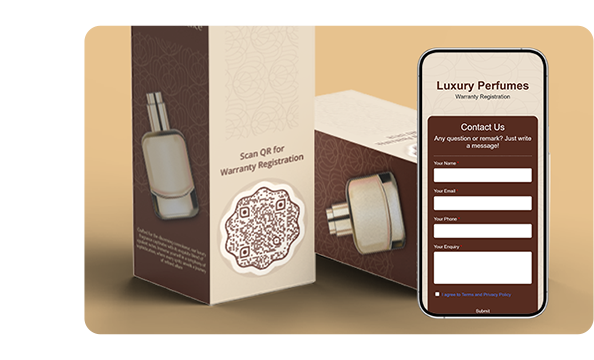

Adding forms on your website
Enhance customer interaction by adding forms seamlessly to your website.
Use the following methods to do this:
Embed directly: Use HTML embed code or WordPress plugins to add forms created with your online form builder directly to your website, enhancing customer interaction.
WordPress integration: If you use WordPress, simply add the form QR code to your site using a plugin or widget. This makes the form easily accessible to visitors.
Adding a feedback button: Use your form’s URL as a feedback button on your site for quick access and improved service quality.
Use Cases for Online Form Builders with QR Codes
When it comes to first party data collection, form QR codes have plenty of use cases like the following:
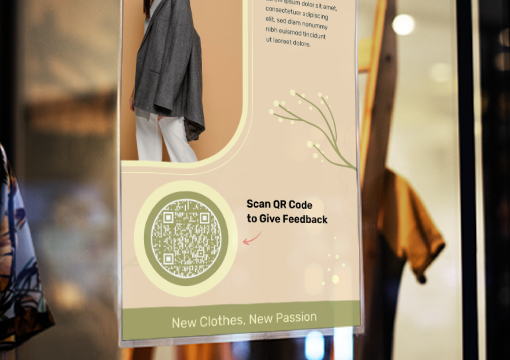



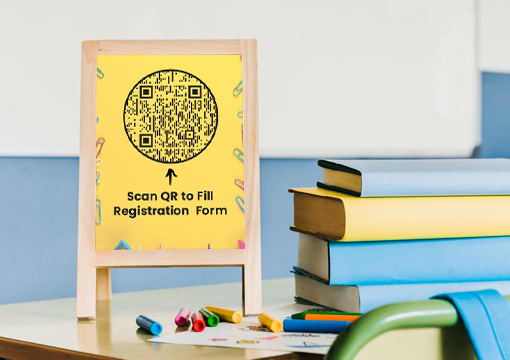

Best Practices for Form QR Code
When creating a QR code for first party data, follow these best practices to ensure it is effective and professional.
- Keep your forms simple and easy to complete.
- Use clear labels to avoid confusion and ensure accurate data collection.
- Design your forms to be mobile-friendly for easy access and completion.
- Test the QR code on different devices to ensure smooth functionality.
- Place QR codes in visible, high-traffic areas to encourage scanning.

Factors to Consider When Choosing the Best Online Form Builder
Here are a few factors you should consider while choosing a form QR code solution for your business.
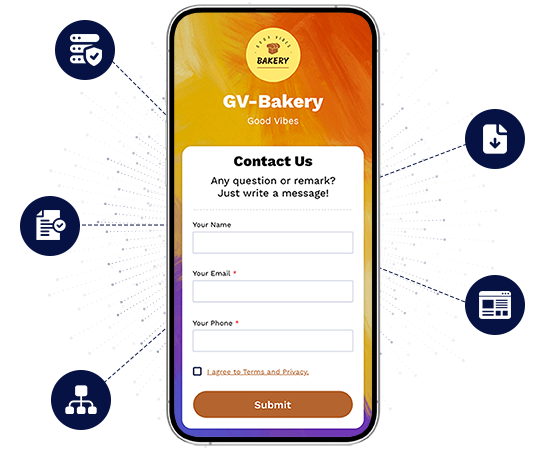
Data Security
Select a platform compliant with SOC 2 Type II, GDPR, and with multi-factor authentication to prevent unauthorized access.
Clear Terms & Conditions
Choose a solution with transparent privacy policies and terms regarding first-party data collection.
Robust Infrastructure
Ensure the platform can handle high traffic without data loss or downtime.
Easy Data Export
The collected first-party data should be easily exportable, such as downloadable Excel sheets.
User-Friendly Interface
A simple, attractive UI encourages users to fill in their details without friction.